This article is updated for Moments v1.02 - later versions might differ slightly.
Steps for creating a new photo album with Moments Designer have been explained in a previous post. After creating or opening a previously saved project, album preview comes up, displaying the spreads as small thumbs and it looks like the image below:
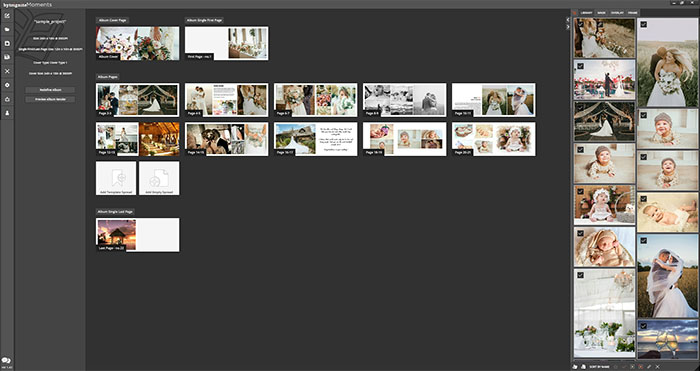
Each thumb can represent, depending on the type of design, the album cover, the single first or last page or a spread. Press the last thumb-like button at the end of the album pages to create a new empty page.
Press on any of the thumbs to open the page in "Page Editor" and make changes.
Add new pages using the Add Empty Spread and Add Template Spread buttons. An empty page is created/added using the first button. Speed up your work using the built in page templates by using the Add Template Spread button. You are presented with a list of templates to choose from, select one that suits the design. Learning more about creating and using templates in Moments Designer will be covered in a later post.
You can rearrange the spreads by dragging then around to a new position. The other pages will order themselves and spread will be renumbered.
When hovering with the mouse over a page, and "X" button will appear on the top right corner, you can delete the page by pressing it. You cannot delete the album cover or the first/last single pages, if your project has one of those.
Also, you cannot change the position of these types of pages, by dragging them around. These types of pages have a fixed position. If your album has a cover, it is always positioned on top of the spread list. The single first page type will be second, if you have specified one. Single last page will always be at the end. Again, you cannot delete or change the position of these types of pages.
The status bar at the top will show information about the album name, type, spread size, cover type and cover size.
Moments Designer is a full featured digital album designer for both professional and amateur photographers, with a clean, without extraneous distractions, drag and drop layout.
Add new pages using the Add Empty Spread and Add Template Spread buttons. An empty page is created/added using the first button. Speed up your work using the built in page templates by using the Add Template Spread button. You are presented with a list of templates to choose from, select one that suits the design. Learning more about creating and using templates in Moments Designer will be covered in a later post.
You can rearrange the spreads by dragging then around to a new position. The other pages will order themselves and spread will be renumbered.
When hovering with the mouse over a page, and "X" button will appear on the top right corner, you can delete the page by pressing it. You cannot delete the album cover or the first/last single pages, if your project has one of those.
Also, you cannot change the position of these types of pages, by dragging them around. These types of pages have a fixed position. If your album has a cover, it is always positioned on top of the spread list. The single first page type will be second, if you have specified one. Single last page will always be at the end. Again, you cannot delete or change the position of these types of pages.
The status bar at the top will show information about the album name, type, spread size, cover type and cover size.
Moments Designer is a full featured digital album designer for both professional and amateur photographers, with a clean, without extraneous distractions, drag and drop layout.