This article is updated for version 1.07 - later versions might differ slightly.
Starting with version 1.07, Moments introduces photo overlays. The Overlay library is located on the right side of application window under the "OVERLAYS" tab:
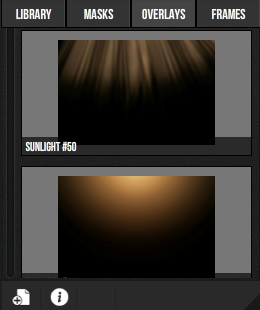
There are several effects already bundled with Moments Album Designer and of course you can add your own. Some of the effects included are snow effects, sunlight, glitter, floating dust, soap bubbles and more.
Samples of overlays effects can be found below:

Add overlays by dragging an overlay effect from the library over an image inside your spread. You must be in the spread/page/cover editor mode for this to work. Create 100% all original designs by adding your own effects.
You can use masks and overlays together, they are not mutually exclusive. The same for frames, you can use frames with overlays, but you cannot use frames with clipping mask effects added to the same image.
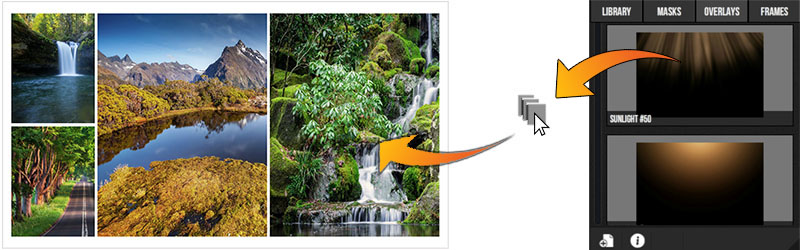
Add your own overlays in library by drag-and-drop overlay files onto the overlay library or by clicking the add icon from the bottom control panel and browsing to the location of the overlay file image in the window that pops up.
Supported image format for overlays are PNG files with transparent background and JPG files with black background, PNG files are blended using blend mode NORMAL and JPG files are blended using SCREEN mode.
Have a look at the format used by checking out {app_folder}/resources/overlays/bitmaps/ and see the images already provided with Moments.
Overlays are a great way to make your wedding album design sparkle and with Moments, only your imagination is the limit. Add your own effects for a truly custom and original design.